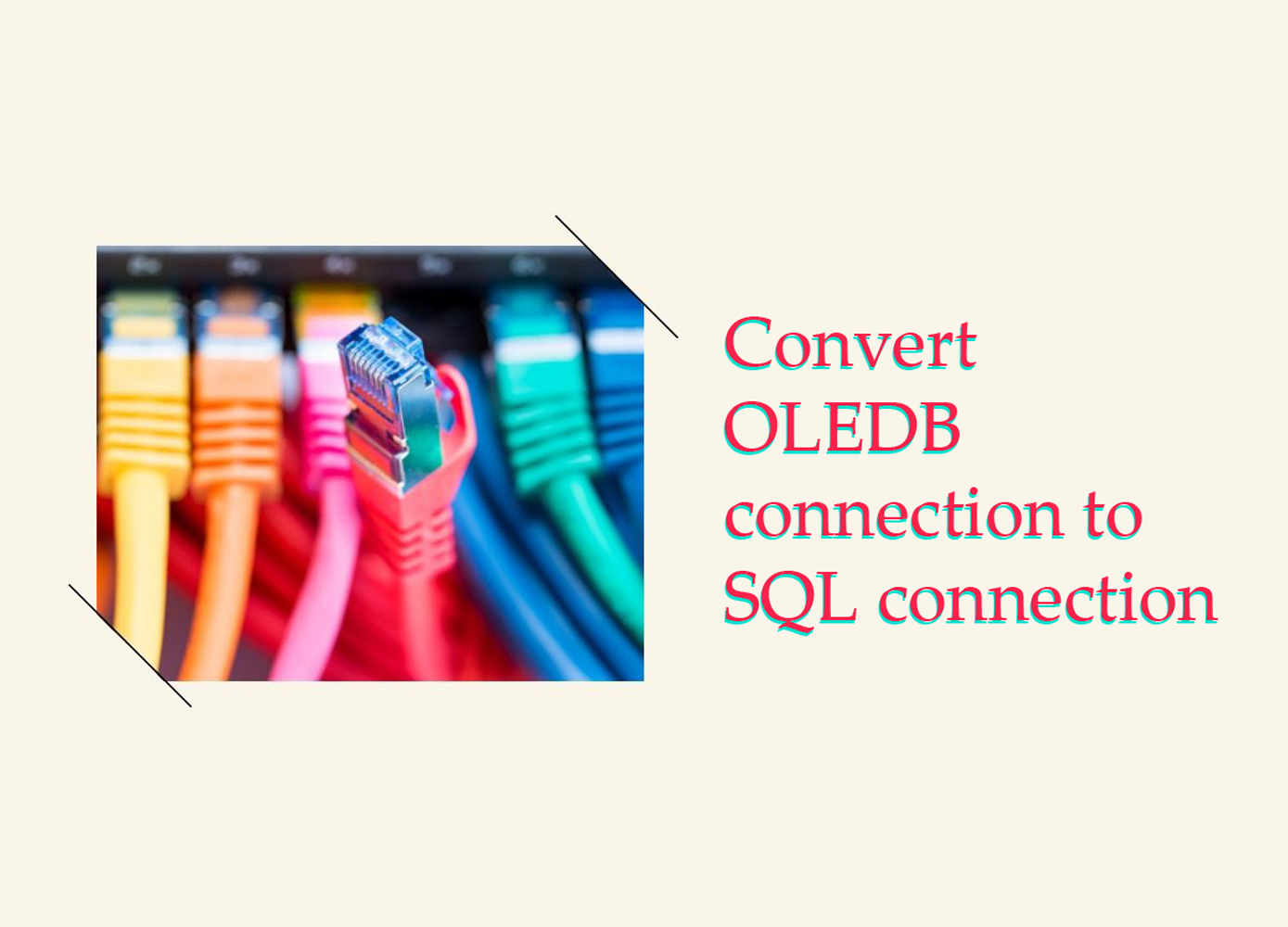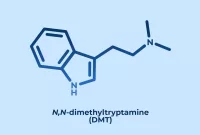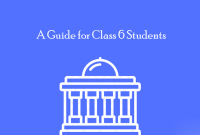It’s important to note that the SQL Server Native Client is only compatible with certain versions of SQL Server. You’ll need to make sure you have the correct version installed for your database. You can find more information about the SQL Server Native Client and compatible versions of SQL Server on Microsoft’s website.
To convert OLEDB connection to a SQL connection, you will need to do the following
- Install the appropriate SQL Server Native Client on your system. This will allow you to connect to a SQL Server database using OLEDB.
- Create a new OLEDB connection to your SQL Server database using the following connection string:
"Provider=SQLNCLI11;Server=your_server_name;Database=your_database_name;Trusted_Connection=yes;"
- Replace
your_server_nameandyour_database_namewith the actual name of your server and database. - Test your connection by opening the connection and executing a simple query.
- If the connection is successful and the query returns the expected results, you can use the OLEDB connection to access your SQL Server database in your application.
More details and tips to consider when converting OLEDB connection to a SQL connection strings
If you want to use a SQL login instead of a Windows authentication login, you can modify the connection string to include the User ID and Password parameters, like this:
"Provider=SQLNCLI11;Server=your_server_name;Database=your_database_name;User ID=your_user_id;Password=your_password;"
If you are using a named instance of SQL Server, you’ll need to include the instance name in the connection string. For example:
"Provider=SQLNCLI11;Server=your_server_name\your_instance_name;Database=your_database_name;Trusted_Connection=yes;"
If you are using a non-default port number for your SQL Server instance, you’ll need to include the port number in the connection string. For example:
"Provider=SQLNCLI11;Server=your_server_name,your_port_number;Database=your_database_name;Trusted_Connection=yes;"
If you are using a different version of the SQL Server Native Client, you’ll need to modify the Provider parameter in the connection string to match the correct version. For example, if you are using SQL Server Native Client 10.0, the connection string would look like this:
"Provider=SQLNCLI10;Server=your_server_name;Database=your_database_name;Trusted_Connection=yes;"
It’s always a good idea to test your connection and queries using a tool like SQL Server Management Studio before using them in your application. This will help you troubleshoot any issues that may arise and ensure that your connection and queries are working as expected.
If you are using a different provider other than the SQL Server Native Client, you’ll need to modify the Provider parameter in the connection string to match the correct provider. For example, if you are using the OLE DB provider for ODBC drivers, the connection string would look like this:
"Provider=MSDASQL;Server=your_server_name;Database=your_database_name;Trusted_Connection=yes;"If you are using an older version of SQL Server (prior to SQL Server 2005), you may need to use a different version of the SQL Server Native Client or a different provider. For example, if you are using SQL Server 2000, you may need to use the SQLOLEDB provider like this:
"Provider=SQLOLEDB;Server=your_server_name;Database=your_database_name;Trusted_Connection=yes;"
If you are using a different authentication method other than Windows authentication, you’ll need to modify the connection string accordingly. For example, if you are using SQL Server authentication, you’ll need to include the User ID and Password parameters in the connection string, like this:
"Provider=SQLNCLI11;Server=your_server_name;Database=your_database_name;User ID=your_user_id;Password=your_password;"
It’s a good idea to use parameterized queries whenever possible to protect against SQL injection attacks and improve the performance of your application. You can use the SqlCommand class in .NET to create parameterized queries and execute them using an OLEDB connection
If you are using a different data source other than SQL Server, you’ll need to modify the connection string accordingly. For example, if you are using an Oracle database, you’ll need to use the OLE DB provider for Oracle and include the appropriate connection parameters, like this:
"Provider=OraOLEDB.Oracle;Data Source=your_data_source;User ID=your_user_id;Password=your_password;"
If you are using a different programming language or platform, you’ll need to use the appropriate methods and libraries to create and open an OLEDB connection. For example, in Python, you can use the pyodbc library to create and open an OLEDB connection like this:
import pyodbc
conn = pyodbc.connect(
"Driver={SQL Server Native Client 11.0};"
"Server=your_server_name;"
"Database=your_database_name;"
"Trusted_Connection=yes;"
)If you are using an older version of OLEDB (prior to OLEDB 4.0), you may need to use a different connection string format. For example, if you are using OLEDB 2.0, the connection string would look like this:
"Provider=SQLOLEDB;Data Source=your_server_name;Initial Catalog=your_database_name;Integrated Security=SSPI;"
It’s a good idea to handle connection errors and exceptions in your code to gracefully handle any issues that may arise when trying to connect to the database. For example, in .NET, you can use a try-catch block to catch any exceptions thrown when opening the OLEDB connection:
try
{
connection.Open();
// execute your queries here
}
catch (OleDbException ex)
{
Console.WriteLine("Error: " + ex.Message);
}
finally
{
connection.Close();
}
If you are using a connection string that includes multiple parameters, you’ll need to separate the parameters using a semicolon (;). For example:
"Provider=SQLNCLI11;Server=your_server_name;Database=your_database_name;Trusted_Connection=yes;Connection Timeout=30;"
If you are using a connection string that includes a parameter with a value that contains a semicolon, you’ll need to enclose the value in curly braces ({}). For example:
"Provider=SQLNCLI11;Server=your_server_name;Database=your_database_name;Trusted_Connection=yes;Extended Properties={SQL Server Native Client 11.0};"
If you are using a connection string that includes a parameter with a value that contains a space or special characters, you’ll need to enclose the value in quotation marks (“). For example:
"Provider=SQLNCLI11;Server=your_server_name;Database=your_database_name;Trusted_Connection=yes;Initial Catalog="My Database";"
If you are using a connection string that includes a password, you should consider encrypting the connection string to protect the password from being visible in plain text. You can use the System.Configuration.ConfigurationManager class in .NET to encrypt the connection string in your application’s configuration file.
If you are using a connection string that includes multiple data sources, you’ll need to specify the data source using the Data Source or Server parameter. For example:
"Provider=SQLNCLI11;Data Source=your_data_source;Database=your_database_name;Trusted_Connection=yes;"
"Provider=SQLNCLI11;Server=your_server_name;Database=your_database_name;Trusted_Connection=yes;"
If you are using a connection string that includes a data source that is a named instance of SQL Server, you’ll need to include the instance name in the Data Source or Server parameter. For example:
"Provider=SQLNCLI11;Data Source=your_server_name\your_instance_name;Database=your_database_name;Trusted_Connection=yes;"
"Provider=SQLNCLI11;Server=your_server_name\your_instance_name;Database=your_database_name;Trusted_Connection=yes;"
If you are using a connection string that includes a data source that is a port other than the default port, you’ll need to include the port number in the Data Source or Server parameter. For example:
"Provider=SQLNCLI11;Data Source=your_server_name,your_port_number;Database=your_database_name;Trusted_Connection=yes;"
"Provider=SQLNCLI11;Server=your_server_name,your_port_number;Database=your_database_name;Trusted_Connection=yes;"
If you are using a connection string that includes multiple databases, you’ll need to specify the database to connect to using the Initial Catalog or Database parameter. For example:
"Provider=SQLNCLI11;Server=your_server_name;Initial Catalog=your_database_name;Trusted_Connection=yes;"
"Provider=SQLNCLI11;Server=your_server_name;Database=your_database_name;Trusted_Connection=yes;"
If you are using a connection string that includes a database on a different server, you’ll need to specify the server name using the Server or Data Source parameter. For example:
"Provider=SQLNCLI11;Server=your_server_name;Database=your_database_name;Trusted_Connection=yes;"
"Provider=SQLNCLI11;Data Source=your_server_name;Database=your_database_name;Trusted_Connection=yes;"
If you are using a connection string that includes a database on a different server and a named instance, you’ll need to include the instance name in the Server or Data Source parameter. For example:
"Provider=SQLNCLI11;Server=your_server_name\your_instance_name;Database=your_database_name;Trusted_Connection=yes;"
"Provider=SQLNCLI11;Data Source=your_server_name\your_instance_name;Database=your_database_name;Trusted_Connection=yes;"
If you are using a connection string that includes a database on a different server and a different port number, you’ll need to include the port number in the Server or Data Source parameter. For example:
"Provider=SQLNCLI11;Server=your_server_name,your_port_number;Database=your_database_name;Trusted_Connection=yes;"
"Provider=SQLNCLI11;Data Source=your_server_name,your_port_number;Database=your_database_name;Trusted_Connection=yes;"
It’s a good idea to use connection pooling whenever possible to improve the performance of your application. Connection pooling allows you to reuse existing connections instead of creating a new connection each time you need to access the database. You can enable connection pooling in your connection string by including the Pooling parameter and setting it to True. For example:
"Provider=SQLNCLI11;Server=your_server_name;Database=your_database_name;Trusted_Connection=yes;Pooling=True;"
If you are using a connection string that includes multiple servers or data sources, you can specify a failover server or data source using the Failover Partner parameter. This can be useful in cases where the primary server or data source becomes unavailable. For example:
"Provider=SQLNCLI11;Server=your_primary_server;Failover Partner=your_failover_server;Database=your_database_name;Trusted_Connection=yes;"
"Provider=SQLNCLI11;Data Source=your_primary_server;Failover Partner=your_failover_server;Database=your_database_name;Trusted_Connection=yes;"
If you are using a connection string that includes a database on a remote server, you may need to configure the firewall on the remote server to allow connections from your client. You can do this by adding an exception for your client’s IP address or subnet in the firewall settings.
If you are using a connection string that includes a database on a remote server, you may need to configure the network security settings on the remote server to allow connections from your client. You can do this by adding an exception for your client’s IP address or subnet in the network security settings.
If you are using a connection string that includes a database on a remote server and you are experiencing connectivity issues, you may need to troubleshoot the network connection between your client and the remote server. This may involve checking the network cables, switches, and routers, as well as ensuring that the client and server are on the same network and subnet.